This example only shows limited functionality of our In-Home Display,
if you would like more detail please refer to our
user guides.
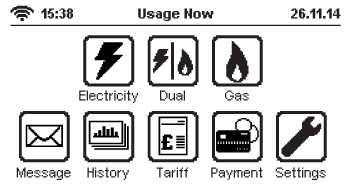
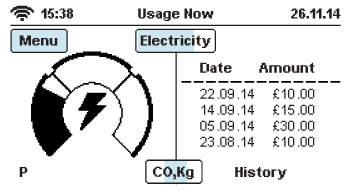
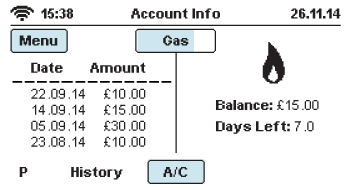
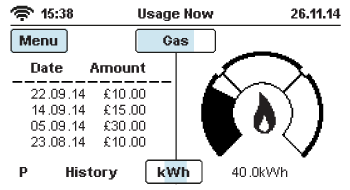
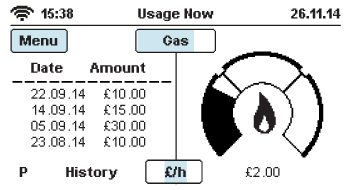
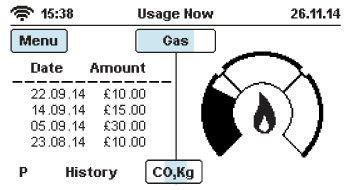
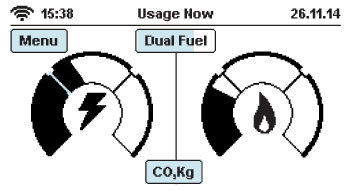
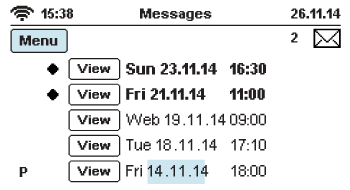
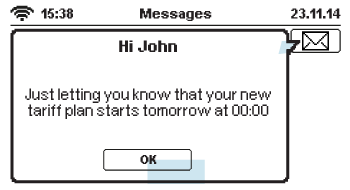
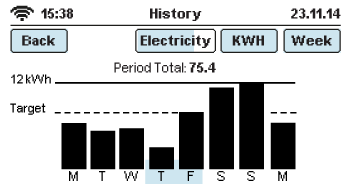
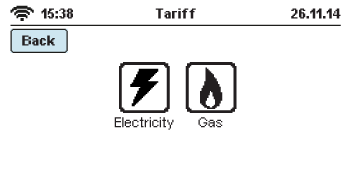

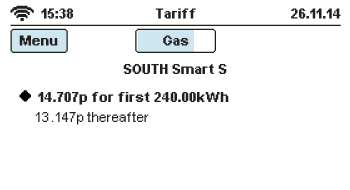
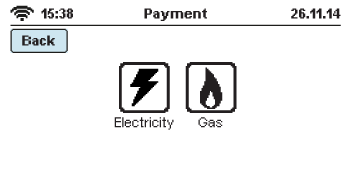
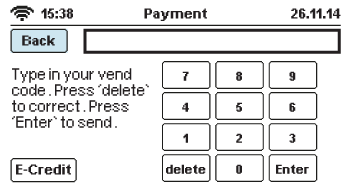
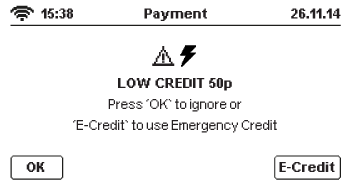
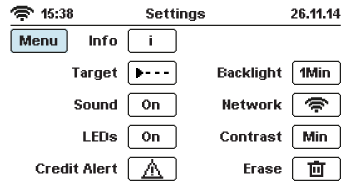
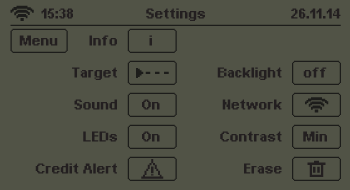
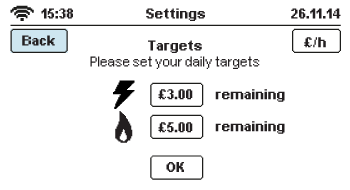
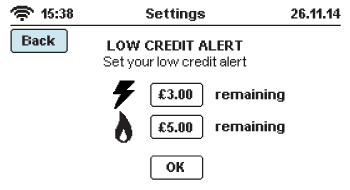
Adjust your usage
Lights
Dryer
The Handset
The Handset communicates with the gas and electricity meter to tell you exactly what's going on. It will usually be placed somewhere with strong signal by the installer.
Your Handset has a touch screen and gives you quick access to the status of your electricity meter and balance. It should be plugged into the mains at all times.
Default Screen
The Handset will display the above screen by default, showing the status of your account - we call this the 'Default Screen'.
This screen will show you what your balance is, how many days it will last and the status of your account.
Your Messages
The message feature is on your handset so we can send you updates and notifications. Any price change or alteration to your tariff or meter will be sent to your inbox and the message will flash up for you to acknowledge.
Individual Messages
Important notifications will pop-up as shown above. In order to close important messages you need to press 'OK' to acknowledge that you have read it.
Less important notifications will also pop-up, but will disappear if ignored and show as an unread envelope icon in the top right-hand corner.
Your History
Clicking on the 'History' button, via the 'Main Menu' screen, will display a range of graphs showing you how much gas and/or electricity you are using and when, over the last hour, day, week or month.
Click on the 'kWh' or 'Week' buttons to scroll through the different combinations of information and timescales.
Electricity Usage Overview
Balance: This shows how much credit you currently have on your meter.
Days Left: This is approximately how many days your supply will last. It is based on your current rate of usage; if you increase or decrease your rate of usage, this figure will change to show how long your balance will last.
Gas Usage Overview
Balance: This shows how much credit you currently have on your meter.
Days Left: This is approximately how many days your supply will last. It is based on your current rate of usage; if you increase or decrease your rate of usage, this figure will change to show how long your balance will last.
Gas Usage
This screen shows your current rate of usage dial and top-up history.
Please be aware, the value under the dial shows your current rate of usage, however the position the dial sits is based on the daily targets you programme in via the 'Settings' page.
Electricity Usage
This screen shows your current rate of usage dial and top-up history.
Please be aware, the value under the dial shows your current rate of usage, however the position the dial sits is based on the daily targets you programme in via the 'Settings' page.
Your Tariff
To view your tariff name and rates, press the 'Tariff' button on the 'Main Menu' screen. Then select the gas or electricity button to view your tariff rates.
Your Electricity Tariff
If you have a duel fuel supply you can press the 'Gas' button to view your gas tariff.
Your Gas Tariff
If you have a duel fuel supply you can press the 'Electricity' button to view your electricity tariff.
Your Payment
Select the 'Electricity' or 'Gas' button to manually enter a vend code should your remote top-up fail.
Your Payment
If you top-up online, at a PayPoint outlet or via SMS, and the money does not credit your meter automatically, you will need to do a manual top-up by entering the 20, 40 or 60 digit 'vend' code here - this code will be on your receipt. You will find your vend code on any receipt, whether you receive it on paper, via text message or email. It may be anything between 20-60 digits long. It is important to keep your receipts in the event your top-up is not successful.
E-credit (Emergency Credit)
If you have ignored notifications that your credit is low or if you wish to activate Emergency Credit early; by pressing the 'E-Credit' (Emergency Credit) button on the 'Payment' screen, this screen will appear. It will ask you to accept £10 of Emergency Credit. Press the 'E-Credit' button to activate it, or 'OK' to ignore. If you continue to ignore 'E-Credit' alerts your Emergency Credit will not be activated and when your supply runs out your supply will go off.
Your Settings
The 'Settings' button will enable you to make simple changes to the Handset settings and includes budgeting features.
Network - access denied
Contrast - Press to lighten or darken screen
Erase - access denied
Info - here you can view the meter serial number and MPAN/MPRN.
Press to switch on/off
Press to switch on/off
Your Targets
By clicking on the top right hand box you can switch between £/hour, kWh and CO2Kg - then set a limit you would prefer not exceed in a day. If you go over your daily set limit the handset will notify you, so you remain in control of what you are using.
Credit Alert
When your electricity or gas meter drops to £2 credit, your handset will notify you. However you can set your own 'Low Credit Alert' by clicking on the '£ amount' box and entering the amount at which you would like to be notified. The LED will shine green if you have not used much of your limit, orange if you are half way through and red if you have almost exceeded it.
Dual Fuel Usage
This screen shows your current rate of usage dial and top-up history.
Please be aware, the value under the dial shows your current rate of usage, however the position the dial sits is based on the daily targets you programme in via the 'Settings' page.
Dual Fuel Usage
This screen shows your current rate of usage dial and top-up history.
Please be aware, the value under the dial shows your current rate of usage, however the position the dial sits is based on the daily targets you programme in via the 'Settings' page.
Looking for the Smart Display?
The new Smart Display is an updated version of our traditional In-Home Display.
Learn More